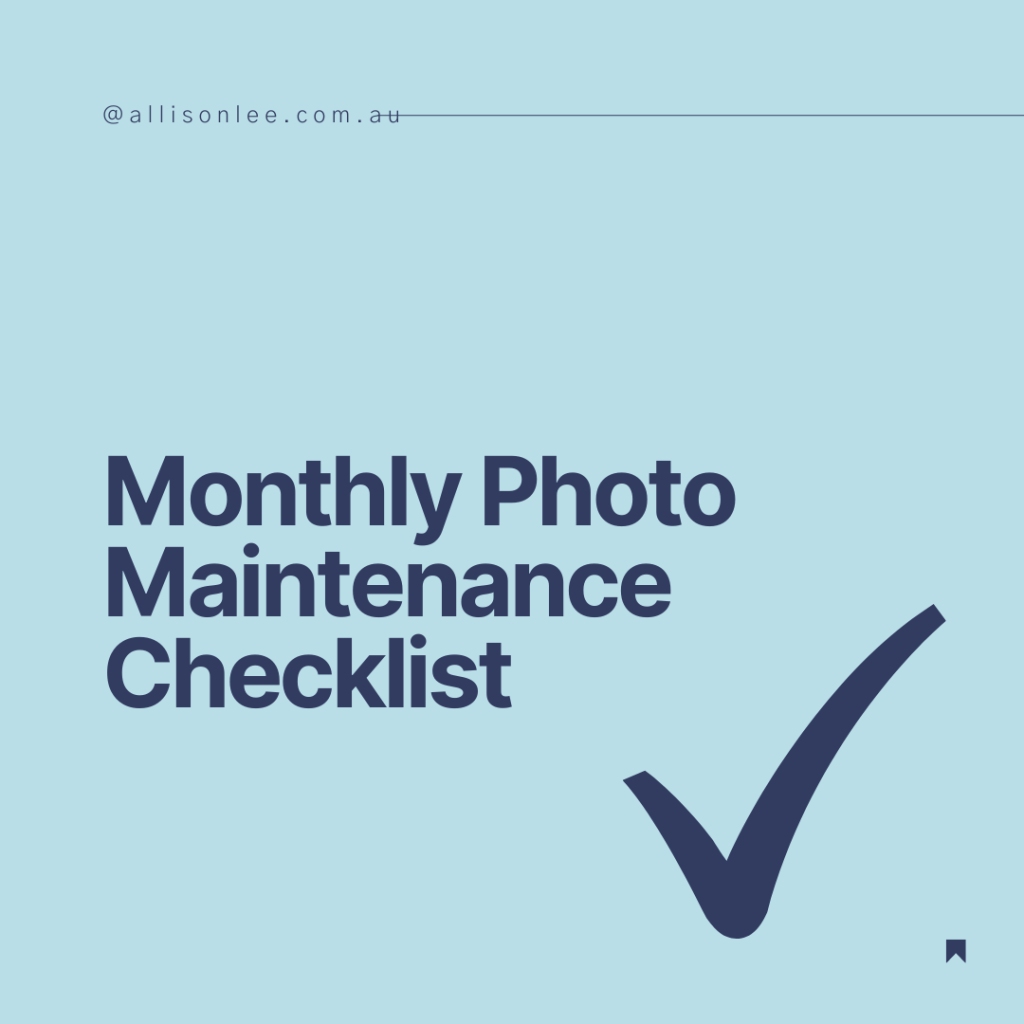
Time to tidy up your recent photos?
Set aside about an hour to deal with last month’s photos. And to help here is a handy checklist. Your photo mess won’t ever get out of control again.
Here are steps to add all your new photos to your Master Family Photo Collection:
- Download last month’s photos from your phone or automatic camera roll backup. If they are the same (they should be), don’t do both.
- Download your photos from any camera cards.
- Download photos you were sent via email, messages and purchased photos.
- Check your partner’s and/or children’s phones.
- If you are using photo organising software, add these photos to your Master Photo Collection using the software.
- If you are using software, now tag the keepers and delete the junk, screenshots and photos that don’t make the cut (be strong and delete!)
- If you are not using software, add only the keepers to your Master Photo Collection folder system and delete the rest.
- Update your backup with your newly added photos.
- Check to make sure that any automated backups are working correctly.
- Take the time to pick a project for the month like a photobook THEN schedule time to work on it.
This process should take one hour or less.
If you set aside 1 hour each month your photo mess won’t get out of control again.
Tips for downloading your new photos from your automated cloud backup:
Login to your cloud backup’s WEBSITE and select ALL the most recent month’s photos from your folder that holds your phone photos. Click the download button. You will most likely get a zip file back from your cloud service that will end up in your Downloads folder. Go to your Downloads folder and unzip the file. Copy the photos inside the upzipped file into that month’s folder in your Master Photo Collection (you probably need to make a new folder) OR if you are using Lightroom Classic simply import then and let Lightroom organise them by date and make your new folder for the most recent month.
